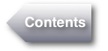Refill Catalog
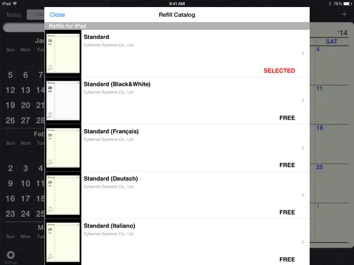
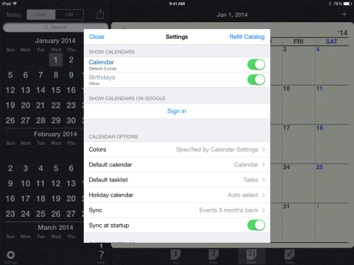
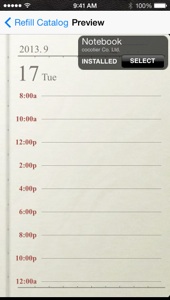
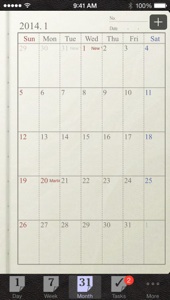
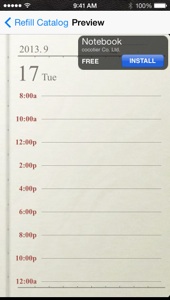
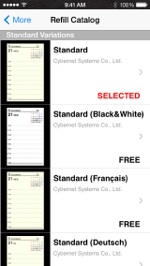
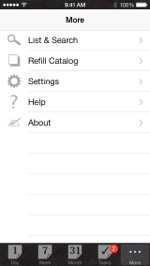
-
 Browsing refill theme selection
Browsing refill theme selection
In the in-app Refill Catalog, you can browse and get other refill design themes with various colors and styles. (Note: Some of the refill themes are not free in the Lite version.)
Opening the Refill Catalog view


(Opening settings view on iPad : In the landscape mode, tap the settings icon on the bottom left hand corner of the screen. In the portrait mode, tap the ‘Date’, ‘List’ or ‘Task lists’ button on the top left corner of the screen and tap the settings icon on the bottom after opening the side view.)
iPhone Screenshot
iPad Screenshot (Note: Lite version doesn’t support iPad)
-
 Installing and selecting refill themes
Installing and selecting refill themes





How to use the preview screen
Opening the preview screen
Select a refill theme you would like to see in the Refill Catalog view.
Browsing preview screen
You can also see the design for the week, month and tasks page by simply swiping your finger left or right in the preview screen.
Installing a refill theme

(Note: It’s the ‘BUY’ button if it’s not free refill theme in the Lite version)
Selecting a refill theme




Note: Refill themes for iPhone and iPod touch will be displayed in zoom mode on iPad.
(Lite version doesn’t support iPad)